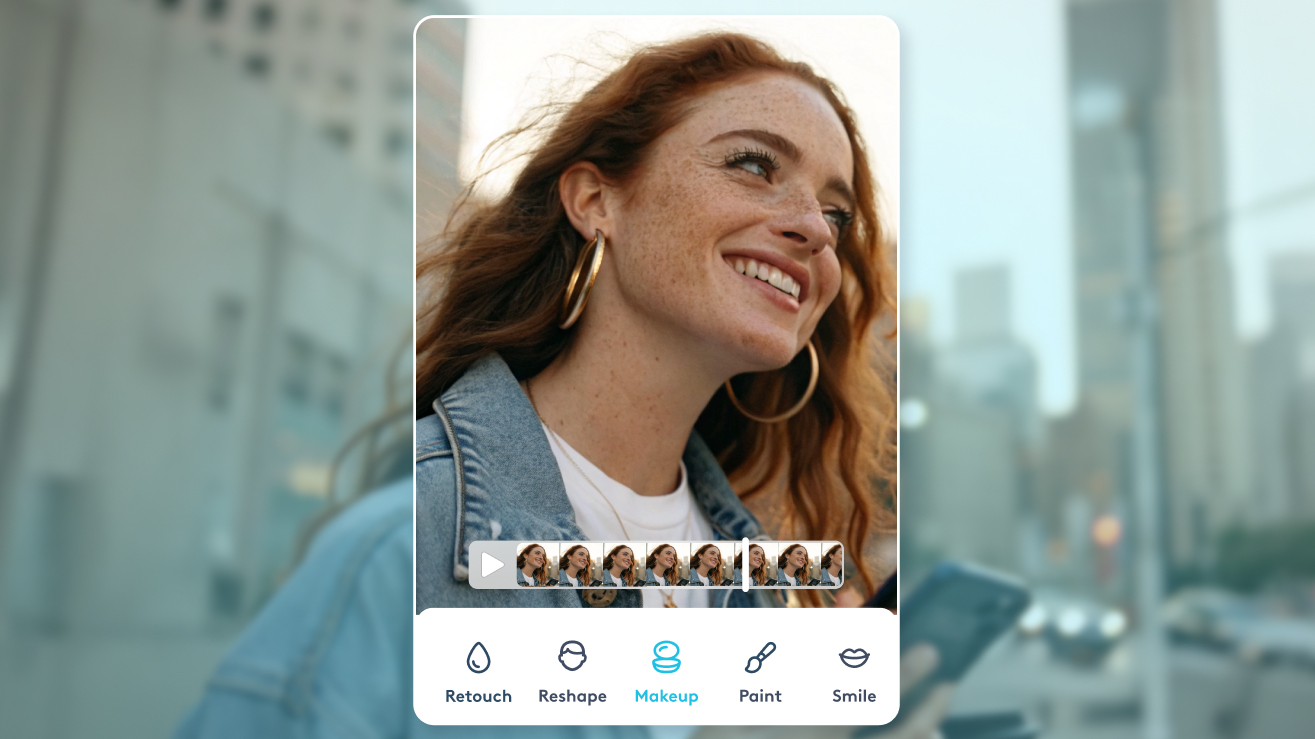Let’s get real for a sec: You tap on your BFF's Instagram story, it opens up, and you see that it is several slides long, the content doesn’t flow, something seems out of order, your eyes are wandering and you’re itching to swipe away. Hey, that's your girl, but that's the brutal truth.
So, how can you make your Instagram stories more engaging and harder to swipe past? And how can you make sure your content uploads in the correct sequence?
Your first instinct may be to get in front of the camera and practice that cool, maybe-too-revealing gym selfie, and yeah, that’s probably gonna work too, but you can also try taking advantage of some features Instagram has already given us (trust me, they’re there for a reason).
To start, let’s talk about adding multiple photos to your Instagram Story to get that collage-like effect. Ridiculously easy to implement and much more interesting than your standard one-image Instagram Story, you’ll find yourself gravitating toward this Instagram trick time and time again.
Then, I’ll show you how to add multiple slides to create one Story that’s cohesive to prevent that dreaded choppy Instagram Story. Oh, and while we're at it, you may want to also check out our one word IG captions guide. Ready? Let’s dive in.
How to Add Multiple Photos to One Instagram Slide
You’ve seen your fave influencers pull this off, but rest assured, this isn’t some fancy feature that only the Kylie Jenners of the world are blessed with. You have this feature available right at your fingertips, so whip out that phone, and give this a try.
First, make sure you’re on your feed, and swipe right to open your Instagram camera. At the bottom of the camera, you’ll see various options like normal, boomerang, layout, etc.
With your finger, swipe on over to layout.
From here, your camera will switch to a grid, where each photo can be of something different.
You’ll also notice that you have multiple grid layouts to choose from, meaning you can have a collage of only two photos or up to six. It’s totally your call.
You can also select images you’ve already taken from a previous date by clicking that plus sign in the bottom left corner.
Simpler than you thought, right? And way more dynamic than just one basic sStory! Plus, when you create a Story with multiple slides that feels repetitive, your followers are much more likely to swipe through your Story. With this option, you can give them six photos, all in one slide.
How to Upload Multiple Instagram Story Slides at Once
Okay, so you’ve pulled off adding multiple photos to one Instagram slide, so now let’s make sure you’ve got the multiple slides to one Story under control because seriously, I said it before but I’ll say it again, there’s nothing more obnoxious (embarrassing?) than watching someone’s Instagram Story out of order.
First things first, once again, open up your Instagram camera by navigating to your home feed and swiping right.
From here, make sure you’re on the normal camera setting. You’ll notice in the bottom left corner, there’s a plus sign with the most recent image from your camera roll displayed. Tap it.
You’ll now see all your most recent photos from your camera. You’ll also see that there’s a button in the top right corner that says select multiple. I’m sure you can already tell where this is going…
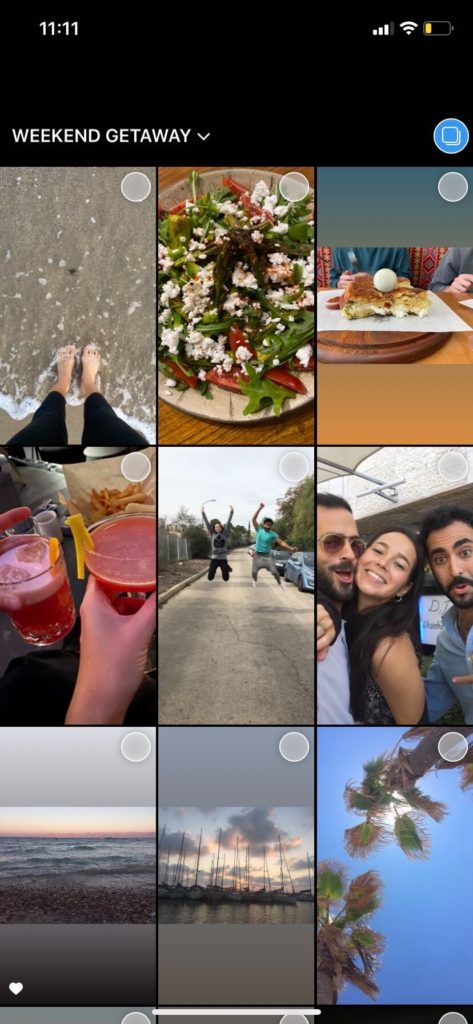
Select multiple photos and upload them at once to tell a cohesive story about your weekend away, your crazy night out, your failed attempt at making dinner -- whatever it is.[/caption]You can then pick the order that they’re uploaded in by tapping in the order you want them displayed. You'll see the tiny circle in the right corner of each image will be selected. If you make a mistake, simply tap the image again and that image/video will be deselected. Remember, the first photo or video you tapped will be the first slide that is posted, so if you’re uploading multiple slides at the same time, that will be the beginning of your multiple-slide-Story. The last photo or video you checked off will end your Story sequence, so plan accordingly.
Select next.
You can now feel free to edit each individual slide with text, stickers, and whatever extra features you desire.
That’s it! Share your Story with your followers, and you can be sure it uploads in the correct order.