That perfect shot of you at the concert, beach sunset, or tourist spot – completely ruined by random strangers walking through the frame.
We've all been there.
You finally get the lighting right, your outfit looks amazing, and then boom – someone's elbow, a random tourist, or an entire crowd photobombs your moment.
Instead of accepting mediocre photos or spending hours trying to position yourself for crowd-free shots, there's actually a way to clean up your photos after the fact.
Facetune's vanish feature lets you remove unwanted people, objects, and distractions with just a few taps.
{{cta-banner-images}}
How to remove unwanted person from photo using Facetune's Vanish tool
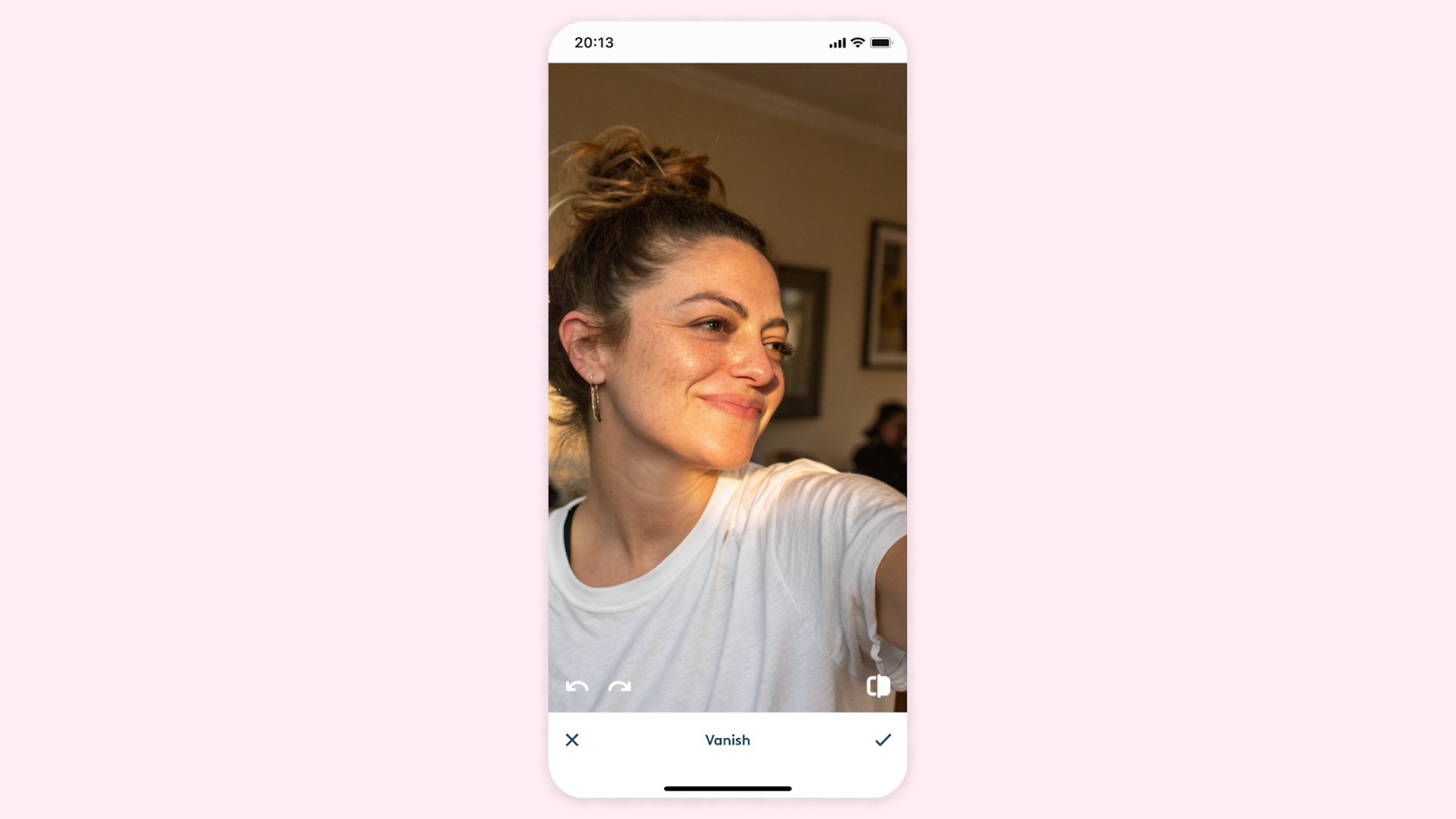
The Vanish feature in Facetune works by intelligently filling in the background where unwanted elements used to be.
Open your photo in the app, tap the Vanish tool, and simply brush over the person or object you want gone.
The AI analyzes the surrounding area and seamlessly blends the background to look like nothing was ever there.
What makes this different from basic editing apps is the quality of the background reconstruction.
Instead of leaving obvious patches or blurred areas, Facetune's technology understands textures, patterns, and lighting to create natural-looking results.
The process takes literally seconds.
Brush over the photobomber, watch them disappear, and you're left with the clean shot you originally wanted.
No complex masking, no manual background painting – just simple, effective removal.
How to remove one person from a group photo without ruining everything else
Group photos present a unique challenge because you need to maintain the natural spacing and composition while removing just one person.
Facetune's Vanish feature handles this by reconstructing the background intelligently rather than just erasing and leaving empty space.
When you remove someone from a group setting, the app fills in the gap with appropriate background elements – whether that's more of the wall behind you, extended landscape, or continued architectural details.
The key is using short, controlled brush strokes rather than trying to erase the entire person at once.
For best results with group photos, zoom in and work on smaller sections.
Remove the person's torso first, then work on arms, legs, and finally the head.
This gives the AI more context for each area and produces cleaner results.
{{cta-banner-images}}
How to remove crowd from photo for those epic travel shots
Travel photography is where crowd removal really shines.
Famous landmarks, busy beaches, popular viewpoints – these locations are packed with people during peak times, but you still want that perfect shot for your feed.
Facetune's Vanish tool excels at removing multiple people from scenic backgrounds.
The AI is particularly good at reconstructing natural textures like sand, grass, water, and sky, which are common elements in travel photos.
Even complex backgrounds like city streets or architectural details get filled in convincingly.
The trick is to work systematically – start with people in the background first, then move to those closer to the foreground.
This prevents the AI from getting confused about what should replace each removed element.
App to remove crowd from photo that actually delivers results

Not all photo editing apps handle crowd removal equally.
Basic apps might blur out unwanted elements or leave obvious editing marks.
Facetune's Vanish feature stands out because it's specifically designed to handle complex removal tasks while maintaining photo quality.
The app works on both portraits and landscapes, indoor and outdoor shots, and handles various lighting conditions.
Whether you're dealing with harsh sunlight creating strong shadows or low-light evening shots, the Vanish tool adapts to maintain consistent lighting across the edited areas.
Plus, the interface is straightforward – no tutorials needed, no complex settings to figure out.
Open the photo, select Vanish, brush over what you want gone, and you're done.
Remove people from photos app that works on your phone
The beauty of using Facetune for crowd removal is that everything happens directly on your phone.
No need to transfer photos to a computer, learn complicated desktop software, or wait for online processing.
Edit your photos immediately after taking them, post them right away, or save the clean versions for later.
The Vanish feature works with photos from your camera roll, so you can go back and clean up older shots too.
That vacation photo from last summer with the tourist in the background?
Fixed in 30 seconds.
The app handles high-resolution photos without quality loss, so your edited images still look crisp whether you're posting to social media or printing them out.
How to remove someone from a group photo when they're front and center
Sometimes the person you need to remove isn't conveniently in the background – they're right in the middle of your shot.
This requires a more strategic approach, but Facetune's Vanish tool can handle it.
For centrally located removals, work in layers.
Remove outer elements first (arms, shoulders), then work inward toward the core of the person.
This gives the AI the maximum amount of surrounding context to work with when filling in the largest areas.
Pay attention to shadows and reflections too.
If the person you're removing cast a shadow or appeared in a reflection, make sure to remove those elements as well for a completely natural look.
{{cta-banner-images}}
How to crop someone out of a photo vs. removing them entirely
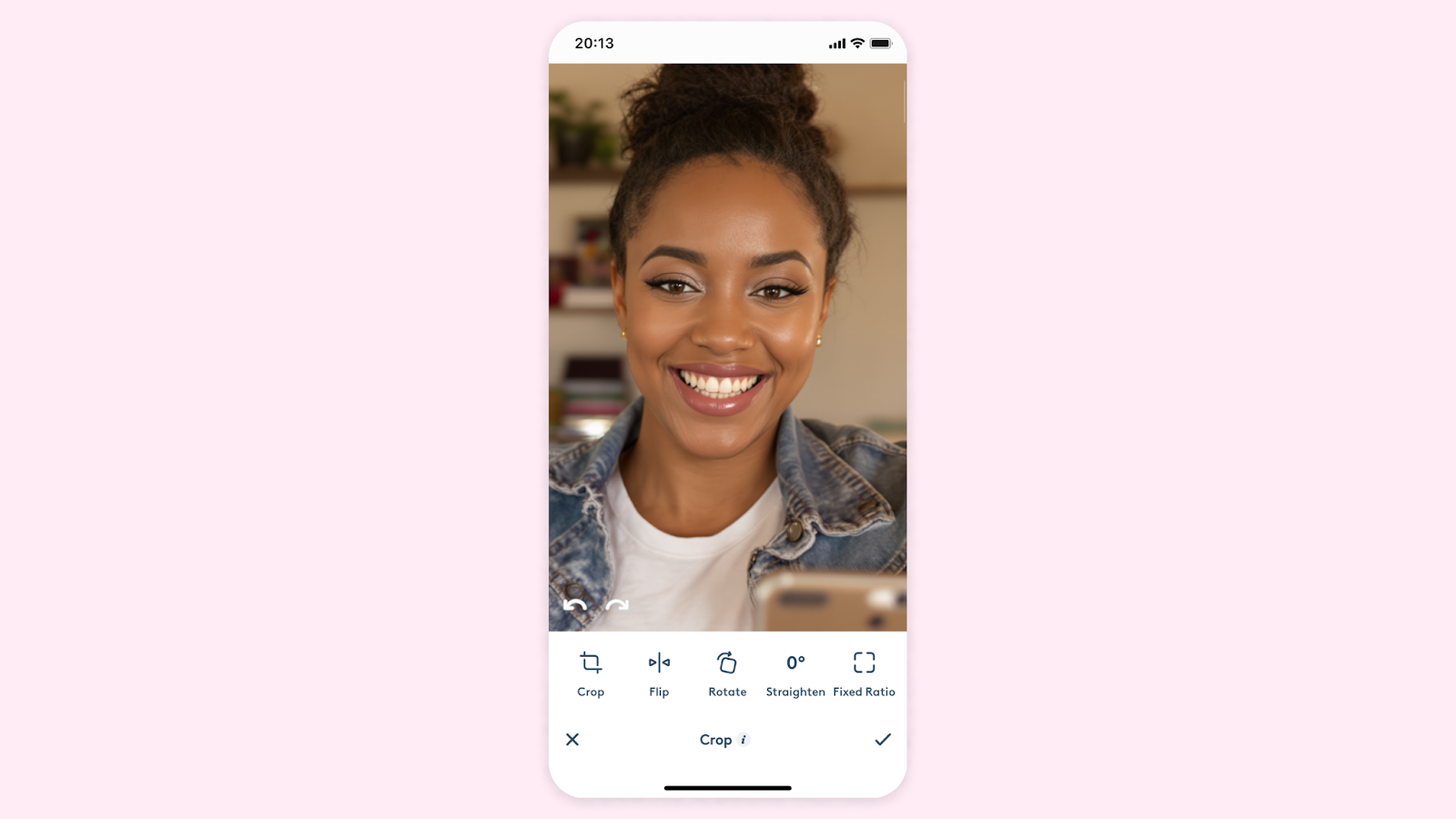
Sometimes cropping is the simpler solution – just adjust the frame to exclude unwanted people.
But cropping changes your composition and might cut out important elements you want to keep.
Removing people entirely with the Vanish tool preserves your original framing while cleaning up distractions.
Cropping works best when unwanted people are at the edges of your photo.
For people scattered throughout the frame or positioned in crucial spots, removal is the better option.
Apps to erase things from photos free vs. premium features
While some basic photo editing apps offer free erasing tools, they typically leave obvious marks or require manual background reconstruction.
Professional-quality removal like Facetune's Vanish feature provides much cleaner results with less effort required.
The difference becomes obvious when you're working with complex backgrounds or multiple people.
Free tools often struggle with texture matching and leave visible editing artifacts.
Remove crowd from photo iPhone users love this feature
iPhone users particularly appreciate Facetune's Vanish tool because it integrates smoothly with iOS photo workflows.
Edit directly from your camera roll, save the cleaned version, and share immediately – all without leaving the mobile environment.
The app takes advantage of the iPhone's processing power to deliver fast results, even on high-resolution photos.
No waiting, no crashes, no quality compromises.
{{cta-banner-images}}
Clean photos, better memories
Your photos should capture the moments you want to remember, not random strangers who happened to walk through the frame.
Whether you want to remove photo bomber online distractions, clean up tourist-heavy travel shots, or perfect your group photos, the right editing tool makes all the difference.
Facetune's Vanish feature turns crowd removal from a complex editing task into a simple phone tap.
No advanced skills required, no expensive software needed – just clean, professional-looking photos in seconds.
Next time you're reviewing photos and cringing at unwanted photobombers or crowds, remember there's an easy fix.
Remove people from photos free of hassle and get back to enjoying your perfectly captured memories.
Download Facetune and discover how easy it is to remove a person from a photo online free of complicated processes.
Your photo gallery will thank you, and your social media posts will look infinitely better without those random background distractions.


















