Ever looked at a perfect photo ruined by a distracting background or photobomber? Or perhaps you're pondering how to delete and change the background of an image to add a bit of flair to your usual selfies.
Whatever the reason, changing the background of your photo can shift the entire focus to where it belongs: on you or your subject!
With Facetune, removing and changing backgrounds becomes not just simple but also a doorway to unlimited creativity. From clearing distractions to teleporting your subject to new locations, let's explore how Facetune puts the fun back into how to edit the background of a photo.
{{cta-banner-images}}
How to change a background of a photo - 5 easy steps
Transforming your photo's backdrop with Facetune is easy, especially when you want to remove the background from a photo for a cleaner look
- Upload your image: Start by selecting the photo you wish to edit.
- Tap on the Backdrop tool: Open the editing toolkit and choose the Backdrop tool to start the magic.
- Choose your new backdrop: Select from Facetune's library of colorful backdrops or upload your own by tapping 'Photo'.
- Fine-tune your selection: Use the eraser and brush tools to adjust which elements stay or go.
- Share your masterpiece: Once you're happy, it's time to share your newly edited photo with the world.
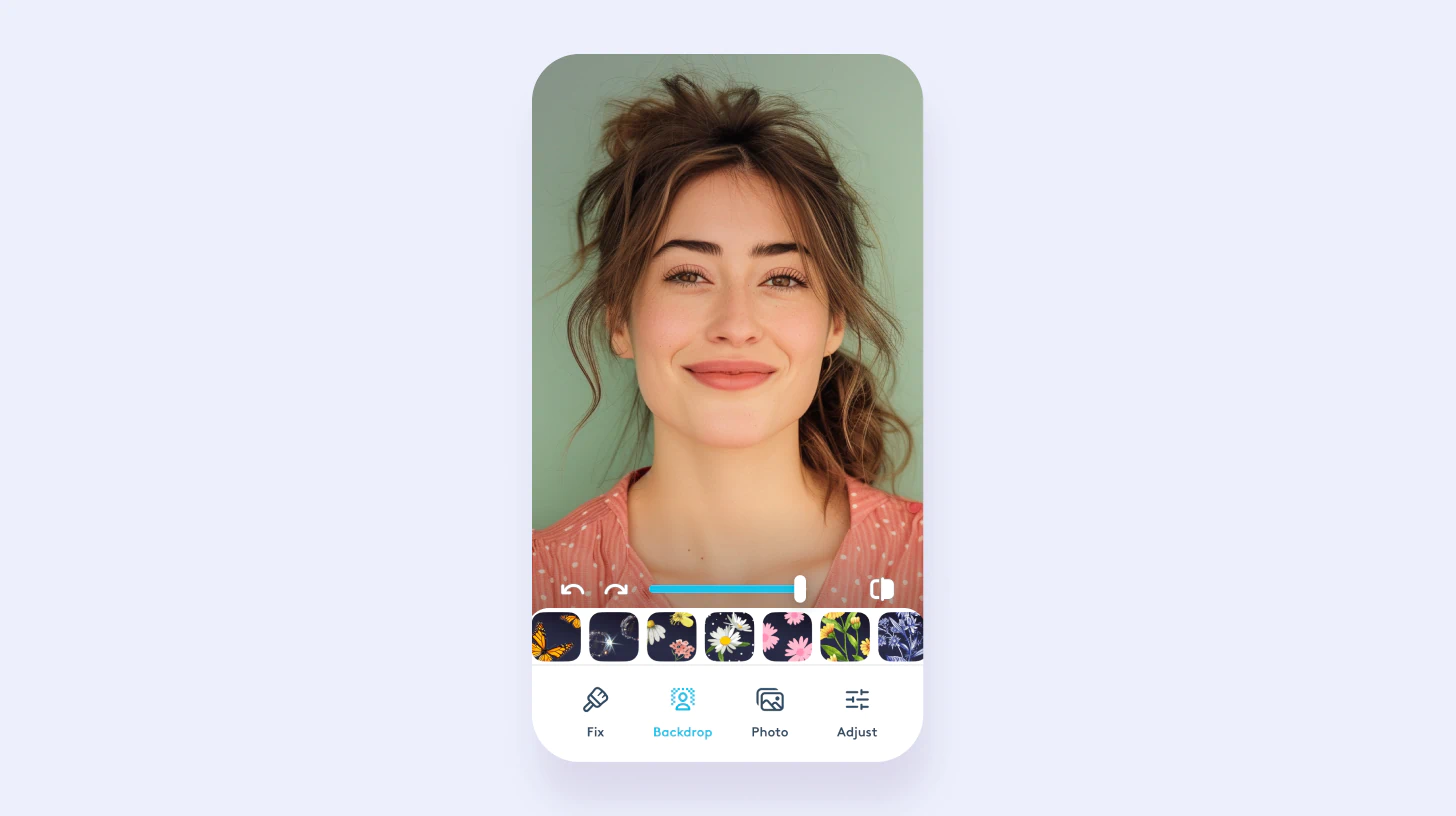
Creative backdrop ideas to elevate your photos
The right background can turn a good photo into a great one. Whether you’re contemplating how to make the background into color for a more versatile use or aiming to change the photo background to white for a minimalist aesthetic. Facetune provides the tools for swift and stunning transformations. Think beyond the mundane:
- Bathroom selfie? Swap it for a chic studio portrait backdrop.
- Bland wall? How about a vibrant street art mural instead?
- Plain settings can be transformed into festive or dreamy scenes with just a few taps.

The power of solid colors: Simplify to amplify
Sometimes, less is more. A solid color background can make your subject stand out dramatically. Choose from Facetune's presets or upload your custom color to make your photo truly pop. It's perfect for product shots or when you want the subject to be the sole focus.
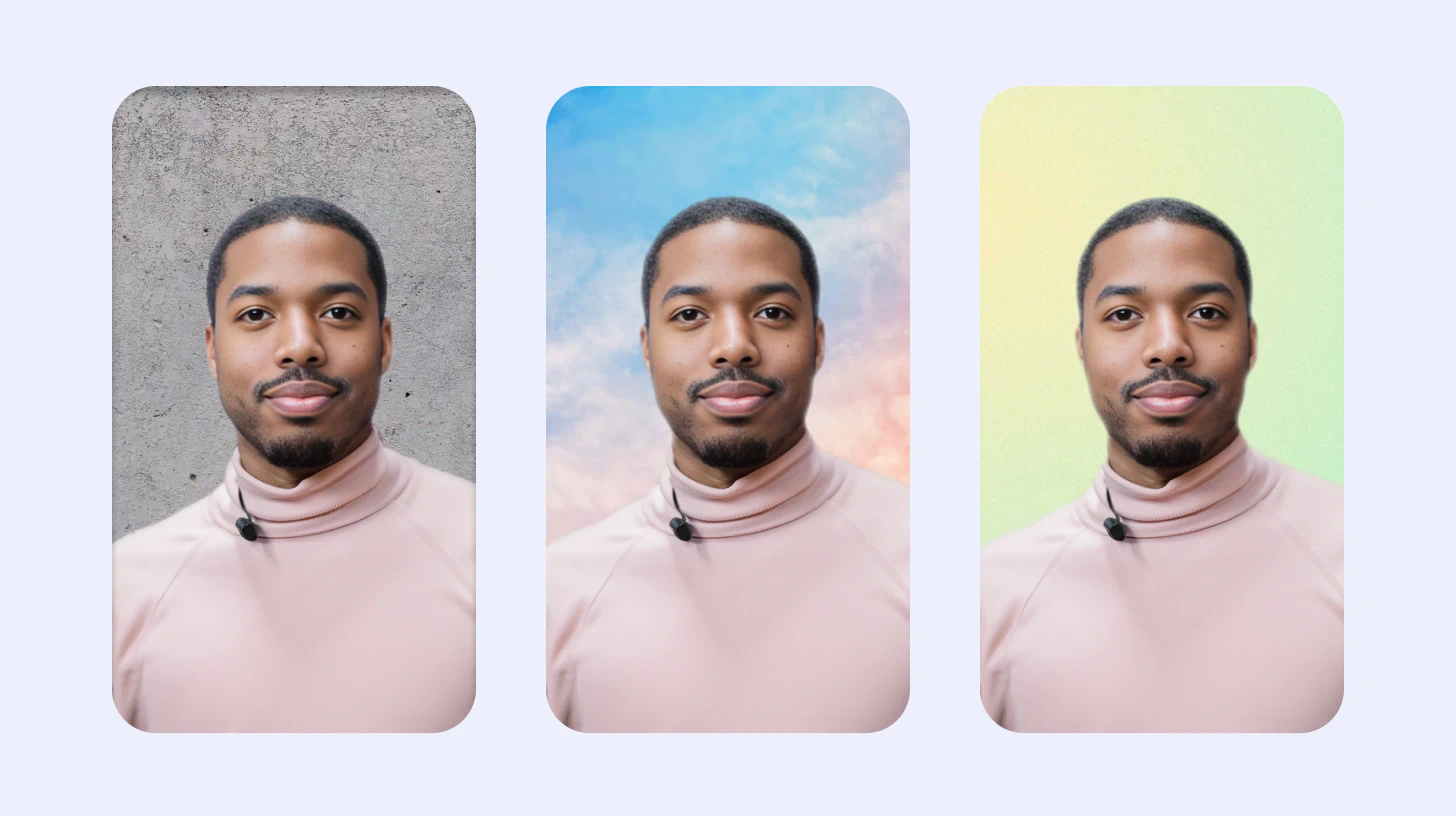
Restoring elements for that perfect shot
Mistakenly removed part of your outfit or accessory? Facetune's eraser tool allows you to bring back elements from your original background, ensuring that your edits are exactly as you envision them.

Changing the background of your pictures is a powerful way to showcase your creativity, enhance your social media content, or even give your product photography a professional touch. If you’re looking into how to remove background from images, dive into Facetune's easy-to-use background editor and let your imagination lead the way to stunning, attention-grabbing photos.


















